Getting more Invisalign leads just got easier! In March of this year, Invisalign launched SmileView – a new online tool, designed to help prospective Invisalign patients visualize their new smile. The goal of SmileView is to drive engagement with a simulation of what their new smile could look like.
What is SmileView
According to a press release by Align Technology, “SmileView tool is a computer-generated simulation of how a person’s smile may look after teeth straightening. Within 60 seconds of taking a smiling selfie using the SmileView online tool on their smartphone or tablet, prospective patients can see what their new smile and straighter teeth may look like, with their own facial features.”
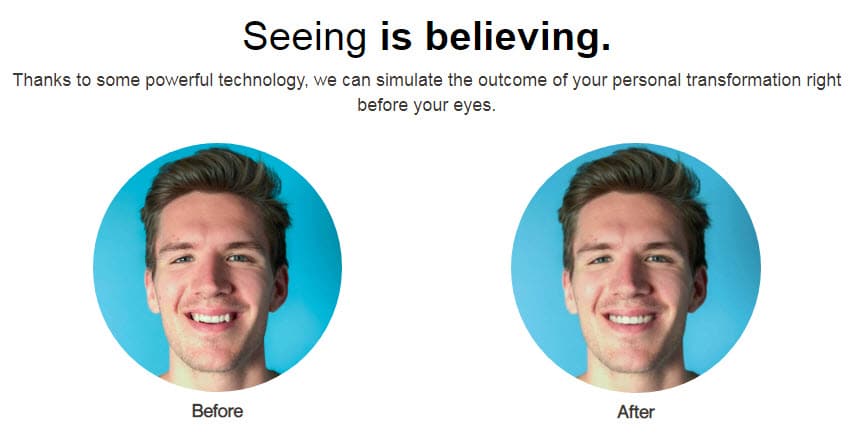
(Photo Credit: Invisalign)
With companies like Smile Direct Club offering new ways to incorporate technology into orthodontic treatment, it’s no surprise that Invisalign has found a way to take it a step further. Using artificial intelligence algorithms, the automated system gathers knowledge from over six million Invisalign cases to create a simulation of a patient’s new smile before opting for orthodontic treatment using Invisalign.
Why Invisalign Providers Love It
Invisalign providers can create a custom link and profile branded with their logo so users can send their simulations directly to them and begin the process of scheduling an appointment. This eliminates the probability of a potential patient finding a different orthodontist.
How It Works
The most appealing part of SmileView is its convenience. Simulations can be done from a mobile device anytime from anywhere in the world. After completing the simulation, the SmileView tool directs users to the nearest Invisalign providers in their area to schedule an appointment.
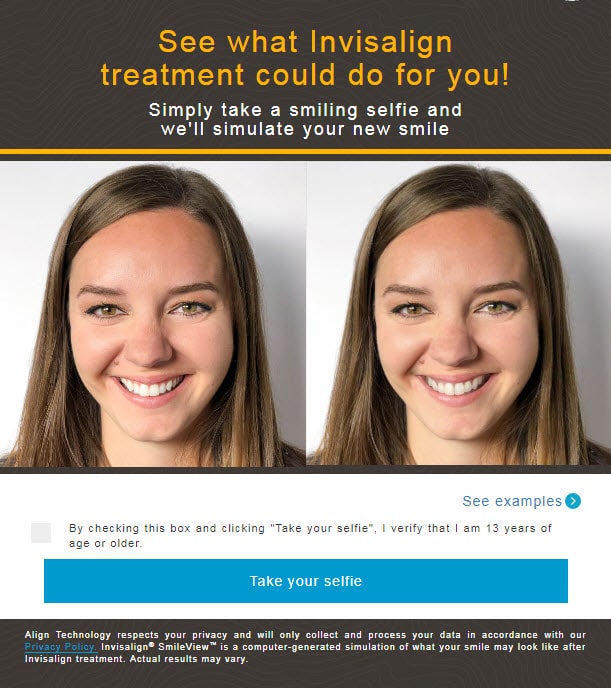
(Photo Credit: Invisalign)
How to Setup Your SmileView
Invisalign providers can follow the instructions below to set up their SmileView profile and generate a custom link for collecting leads.
Step 1: Set Up Your SmileView Profile
- Log in to your Invisalign Doctor site and select “SmileView” under the drop-down menu. Select “Edit Profile” to set up your profile.
- Select “SmileView.”
- Confirm your location and assign email for SmileView notifications.
- Confirm your preferred patient questions.
- Confirm your preferred contact methods.
- Add your practice logo (not required).
- Save your profile.
Step 2: Select your SmileView practice model(s)
Chairside Engagement
- Setup in-office iPad or device
- Use SmileView flyer in the operatory or consult room
Reception Area
- Use SmileView flyer at front office check-in
- Setup in-office iPad selfie kiosk
Direct to Patient
Include SmileView practice link in:
- Text message appointment reminders
- Office flyers for local community events
- Social media posts
- Emails to your patients
Step 3: Engage your SmileView Leads
When a SmileView simulation is complete, you will receive a notification via email. You can also access leads in your Invisalign Doctor account under the SmileView tab in the drop-down menu.
In-office Lead Engagement
Encourage your staff to implement the SmileView in practice simulation tool as part of their routine. While the patient waits, have them take the SmileView assessment and view their results with them. This starts a fun, natural conversation about Invisalign treatment.
Outside the Office Lead Engagement
It is important to contact the lead immediately upon receiving a notification. Best practice includes calling the patient to set up an appointment or consultation.
For more information on setting up your SmileView profile, contact your Invisalign representative. To add your SmileView link to your Orthopreneur website, contact our office for support. We’ve got you covered.